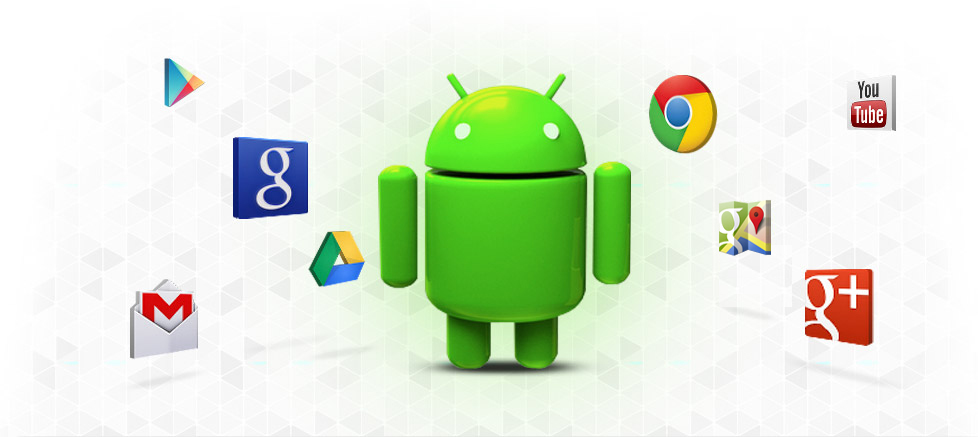[Update – 2019-11-05]
Migrate is adding this script in the latest Android 10 compatible version launching today 🙂
https://t.me/migrateApp/27530
https://t.me/migrateApp/24706
Problem
I regularly flash custom ROMs on my android devices like any Android Enthusiast and that requires a good backup tool for my apps and app-data so that I can avoid downloading them again and again from Play Store/F-Droid and sometimes keep previous state of running to avoid setting up afresh.
Migrate Backup is a great tool which can backup everything in zip and can be flashed from recovery.
I was doing this one day and was stuck on restoration of PayTM app, which made me think that the restore process has either failed or somehow hung. But I gave it some time and it completed in around 15 minutes. This was ridiculously high as my other 50+ apps took less time altogether than that one app.
I asked this question on Telegram Group and many people had issues with Apps which use split apks, some with Facebook, others with PayTM. I also got to know that a similar Backup/Restore tool Swift Backup is also taking ridiculous 40 minutes for restoring PayTM, and there is very less possibility of fixing this
This baffled me… why would Play Store take a minute to install the app and similar installation by any other method would always take 15 times more?
Solution
After experimenting for some time with pm (package manager), I found that almost all backup/restore solutions were handling the split apks the traditional way, that is